LED number setting
Output Identification
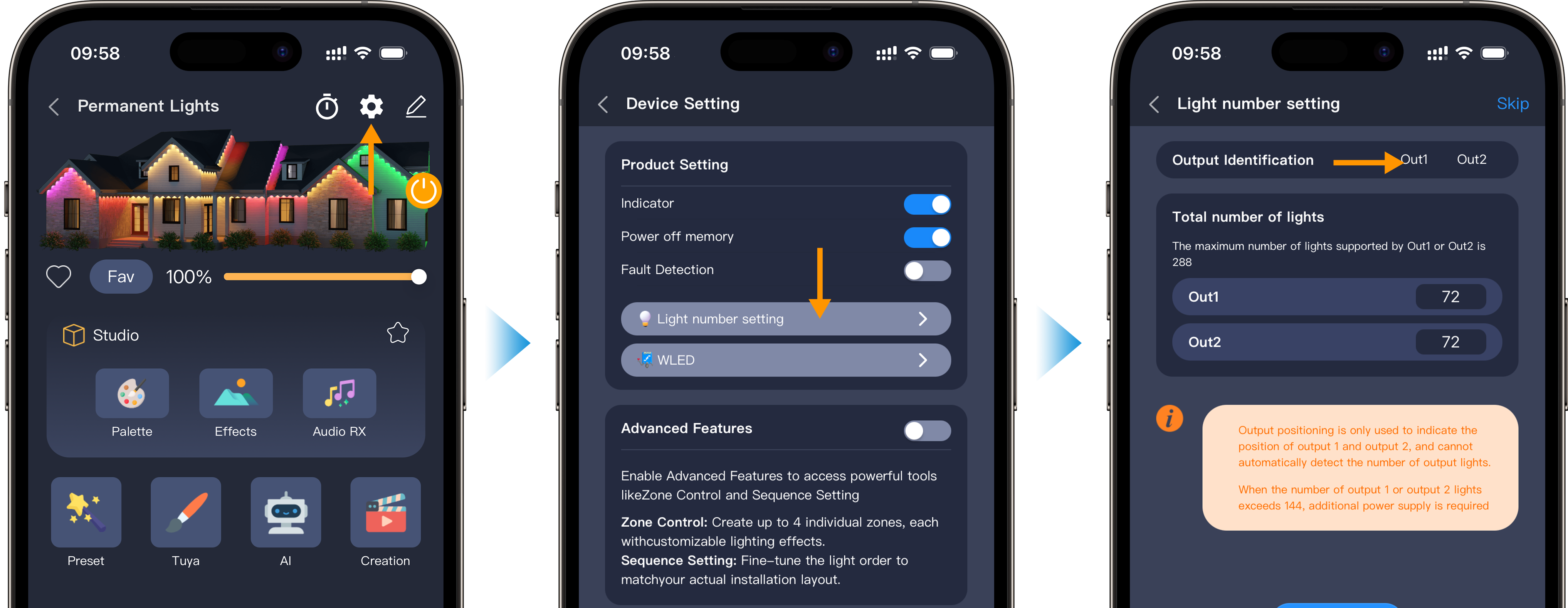
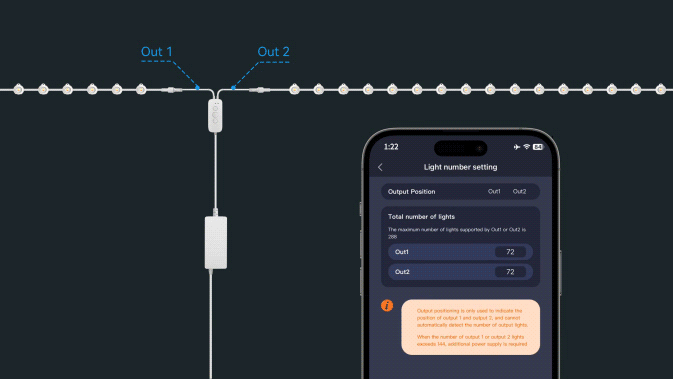
-
Open the ASAHOM App and go to the Light Number Setting page
-
Tap Out1 or Out2
-
The corresponding light section will turn on in 2700K warm white, helping you identify the connection
Set Light Number
FAQs
A1: Why do I need to set the number of LEDs?
Q1: Setting the correct number of LEDs ensures that all bulbs display effects properly and prevents issues like unlit LEDs or abnormal patterns.
A2: How do I set the number of LEDs in the app?
Q2: Open the app, go to your device page, select "LED Number Setting", enter the actual number of LEDs, and save.
A3: Do I need to reset the LED number after adding or removing light strings?
Q3:Yes. Every time you add, remove, or split the strings, you need to reset the LED number in the app.
A4: What if some LEDs still don't light up after setting the number?
Q4: Check if the set number matches the actual LED count, and ensure all connections are secure. Restart the controller if needed.
A5: What happens if I set the number higher than the actual LEDs?
Q5: The extra LEDs will not light up, and you may see shifted effects or abnormal behavior in some bulbs.
A6: Why are the light effects inconsistent with the settings?
Q6: Check if any branches haven't been set individually, or if you haven't saved and restarted after changing the settings.






