WLED Features
What is WLED?
WLED is an open-source firmware designed to control LED strips (such as WS2812B, SK6812, etc.) based on Wi-Fi microcontrollers like ESP8266 or ESP32. It offers a wide range of lighting effects, network control interfaces, and low-latency real-time control capabilities. WLED is widely used in smart homes, ambient lighting, art installations, and more. For more details, visit the official website: https://kno.wled.ge/

Why Does ASAHOM Permanent Outdoor Lights Support WLED?
-
A Favorite Among DIYers and Smart Home Enthusiasts WLED is the go-to choice for lighting enthusiasts, DIY hobbyists, and smart home users who want flexibility and customization.
-
Open Source & Free WLED is open-source and continuously updated by an active community, ensuring it stays current with new features and improvements.
-
User-Friendly Interface With an intuitive web interface, WLED allows users to configure and control lighting without any programming knowledge.
-
Seamless Smart Home Integration WLED easily integrates with popular smart home platforms like Home Assistant, Alexa, and Google Home, providing a smooth and connected experience.
Do All ASAHOM Permanent Outdoor Lights Support WLED?
No, only the S1080 series is equipped with WLED functionality.
How to Enable WLED on ASAHOM Permanent Outdoor Lights?
Method1: Using the Controller Button
Press and hold button B for 10s+ until the indicator light turns Green, then release the button.

Method2: Through the APP Settings
Follow these simple steps to enable WLED functionality:
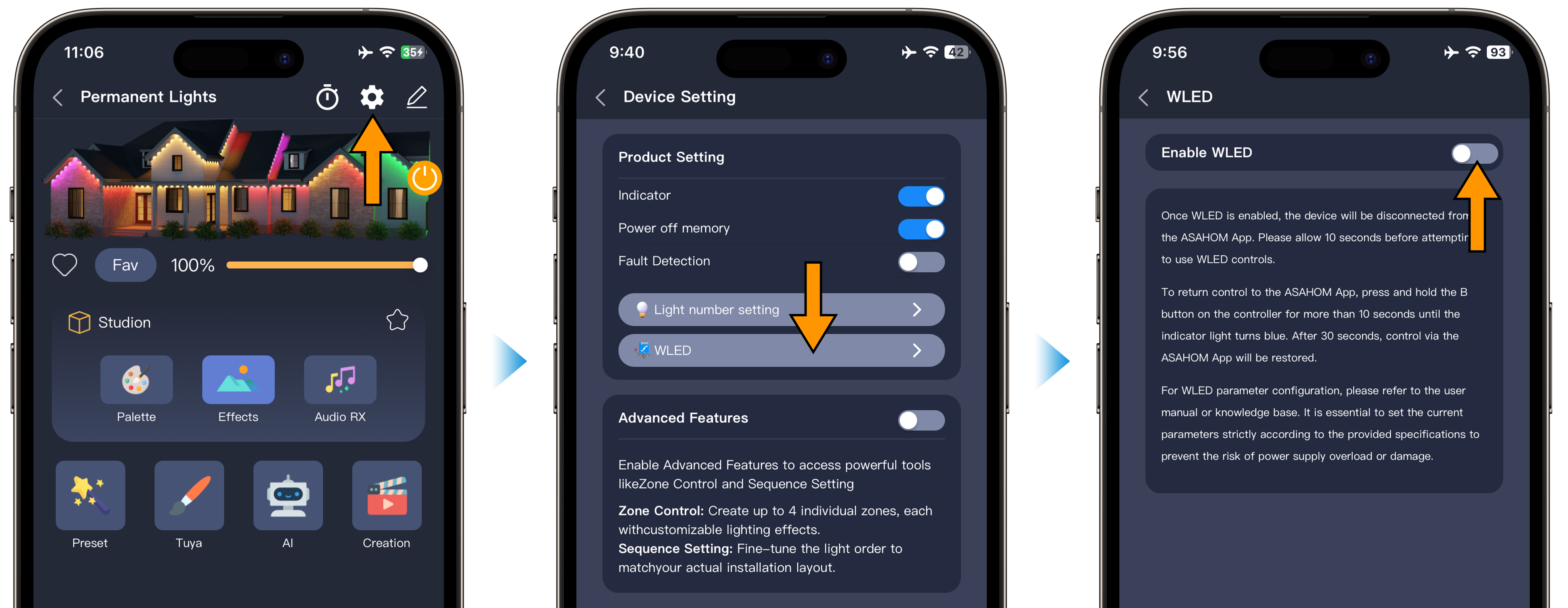
1. Open Device Settings On the home page, tap the device settings icon in the top right corner to open the settings panel.
2. Access WLED Settings Click on the WLED section to enter the WLED enable panel.
3. Enable WLED Tap the Enable WLED button, then confirm. A 10-second countdown will begin.
4. Wait for the Restart After the countdown ends, the control box will reboot, and the indicator light will turn green, signaling that WLED has been successfully enabled.
How to Access Your WLED main page

1. Connect to WiFi Open your phone's WiFi settings and search for the SSID: WLED-AP. The initial password is wled1234. Connect to it.
2. Access WLED Main Page Once connected, the app will automatically redirect to the WLED main page. From there, choose your preferred control method (either connect to your local Wi-Fi router or use WLED AP mode).
2. Access WLED Main Page Once connected, the app will automatically redirect to the WLED main page. From there, choose your preferred control method (either connect to your local Wi-Fi router or use WLED AP mode).
How to Switch Back to ASAHOM App Control?
Press and hold button B for 10s+ until the indicator light turns blue, then release the button.

Important Notes
- WLED Mode Switch: After switching to WLED mode, control is transferred to the WLED UI, and ASAHOM APP & Controller buttons will not control the device until you switch back by holding button B for 10 seconds (blue light indicates success).
- Caution on Power Limit Settings: The WLED parameters are pre-configured for our hardware, but be cautious when modifying them—incorrect power limit settings can damage the power supply.
- WLED is developed by the open-source WLED community: If you encounter any issues or need to report a bug, please visit the WLED community for support.
ASAHOM Factory Default WLED Configuration
LED Preferences
Type: FW1906 GRBCW
mA/LED: Custom
max.mA/LED: 150mA(fixed, do not modify)
Color Order: RGB ,Swap: WW & CW
Data GPIO: 19(OUT1);22(OUT2)
Auto-calculate W channel from RGB: Accurate
Usermods

AudioReactive: Enabled
Type: Generic I2S
Pin I2S SD: 36(R/O)
Pin I2S WS: 33
Pin I2S SCK: 32
Pin I2S MCLK: unused
How to Properly Set LED Current in WLED?
To ensure safe and stable performance, you must configure current settings based on the number of LEDs connected.
Steps: Determine the Number of LEDs

Before configuring, use the Output Identification feature in the ASAHOM App to count how many LEDs are connected to Out1 and Out2.
Calculate PSU Value Use 25mA per LED as the base. Length = Number of LEDs PSU = Number of LEDs × 25mA
Example:
Out1 with 72 LEDs → Length = 72; PSU = 72 × 25 = 1800mA
Out2 with 36 LEDs → Length = 36; PSU = 36 × 25 = 900mA
Set WLED Parameters In WLED channel settings:
Set max. mA/LED to 150mA
Set PSU to your calculated value (e.g., 1800mA / 900mA)
FAQs
Q1: How can I determine if the device is in WLED mode or ASAHOM app mode?
A1: Check the indicator light on the control box. If it's green, the device is in WLED mode; if it's blue, the device is in ASAHOM app mode.
Q2: After switching to WLED mode, can I use it right away? Do I need to modify any parameter settings?
A2: The WLED module comes pre-configured with parameters optimized for our hardware, so once switched, no further modifications are needed for it to work properly.
On this Page
- What is WLED?
- Why Does ASAHOM Permanent Outdoor Lights Support WLED?
- Do All ASAHOM Permanent Outdoor Lights Support WLED?
- How to Enable WLED on ASAHOM Permanent Outdoor Lights?
- How to Access Your WLED main page
- How to Switch Back to ASAHOM App Control?
- ASAHOM Factory Default WLED Configuration
- How to Properly Set LED Current in WLED?
- FAQs







