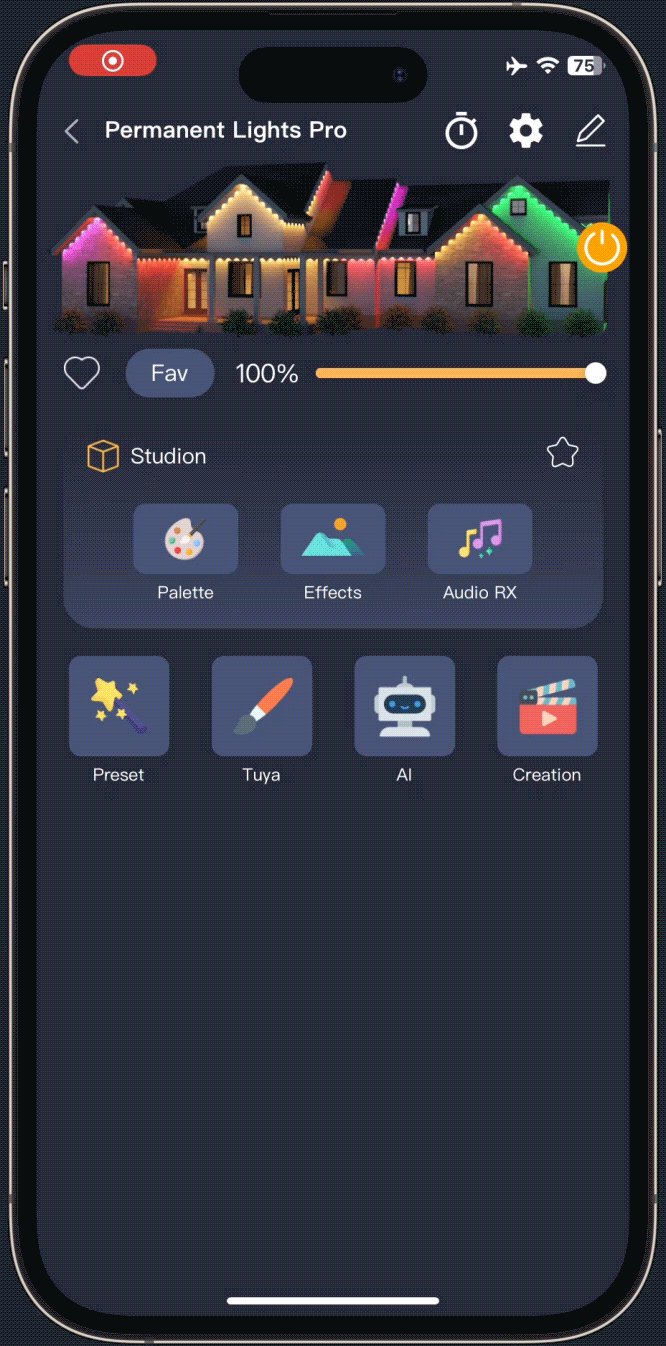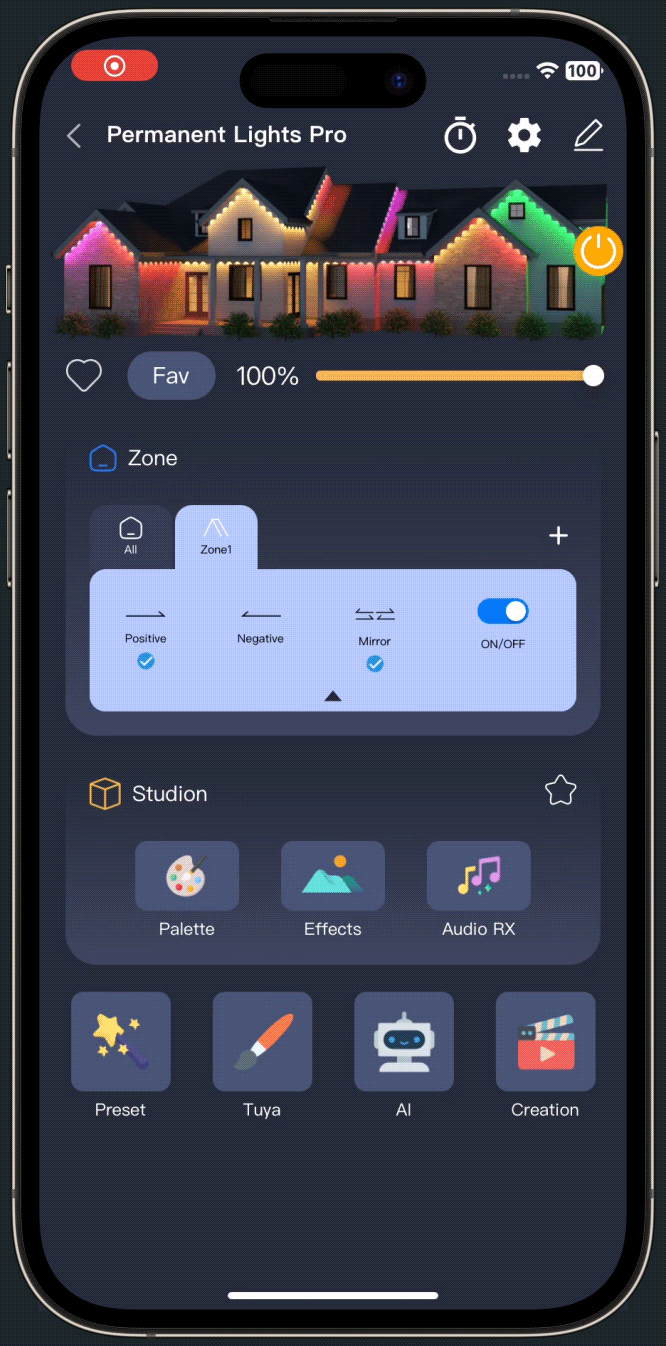Advanced Features
Advanced Features: Unlock the Full Potential
For advanced users or those who want more control, ASAHOM Permanent Outdoor Lights offer high-level customization options. These include zoning control and light sequencing, allowing you to divide the light strip into segments and define how each section behaves. Whether you're designing complex displays or fine-tuning performance, these tools let you push the limits of what your lighting can do.
How to Enable Advanced Features?
Want to explore more powerful lighting controls? Follow these simple steps to unlock ASAHOM’s advanced features:
Sequence Setting
The Sequence Setting feature gives users even greater control over how lighting effects are displayed. Based on the actual installation layout — such as the direction of OUT1 and OUT2 light strip outputs — you can easily adjust the playback order of the effects. This ensures that the lighting flow perfectly matches your space, delivering a more personalized and visually coherent experience.
Zone Control
Zone Control is a powerful advanced feature of ASAHOM Permanent Outdoor Lights, allowing you to divide a single light strip into up to four independent zones. Each zone can be controlled separately — with different lighting effects, colors, or modes — to suit the unique needs of various areas.
It’s like turning one light strip into four individual ones, all working independently without interfering with each other. Whether you want a festive vibe on your porch, calm ambient lighting along a fence, or something playful in the garden — Zone Control gives you the flexibility to light up every corner your way.
ASAHOM’s Zone Control feature gives you flexible, fine-grained control over your lighting setup.
Here are the key highlights:
1. Up to 4 Independent Zones
You can create up to four separate zones, each functioning as an independent section of your light strip.
2. User-Defined Zones Are Mutually Exclusive with ALL Zone
Custom zones operate separately from the default “All Zone” mode. When you switch to Custom zones, the default “All Zone” is freeze. However, all user-created zones can work together simultaneously, allowing for complex and coordinated multi-zone lighting effects.
3. Individual Zone Settings
Each custom zone supports its own direction, mirror, and on/off settings, enabling full control over how each segment behaves.
How to Create a New Zone?
Creating a new lighting zone is simple and intuitive. Just follow these four steps: