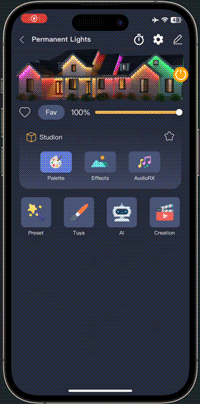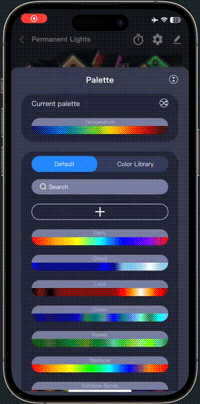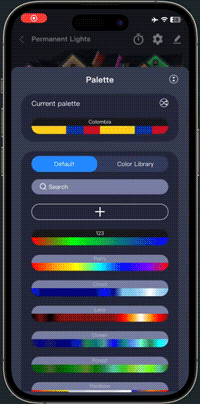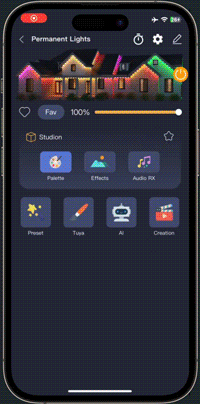Studio - Palette
The palette system is at the heart of ASAHOM Permanent Outdoor Lights, enabling vibrant and dynamic color changes. Each palette maps seamlessly onto your lights, transforming your eaves instantly for holidays, parties, or daily decor.
Default Palettes: 65 Ready-to-Use Styles
Custom Palettes: Your Creativity, Your Colors
Design your own palettes to create unique lighting experiences.
How to use:
Tip: Click on the color block to open the color value input window. You can enter HEX, RGB, or HSV values for precise color adjustment—making it easy to fine-tune your palette.
How to Edit Custom Palettes
To modify a custom palette:
Tip: Use Pin to Top for quick access to your favorite palettes.
Color Library: 200+ AI-Generated Palettes
FAQs
Q1: Why can’t I apply a palette to some effects?
A1: Not all effects support palettes. The effect selector in the App will show a note if a palette cannot be applied.
Q2: How many custom palettes can I create?
A2: There is no fixed limit for custom palettes, but too many may affect App performance on older phones.
Q3: Can I edit or delete a custom palette?
A3: Yes. Long-press the palette to access options for Pin to Top, Edit, and Delete.
Q4: Why does my palette look different on the lights compared to the App preview?
A4: The screen preview may differ slightly from the actual lights due to LED characteristics and installation layout.
Q5: Can I use HEX, RGB, or HSV values for precise colors?
A5: Yes. Tap a color block in the palette editor to open the color value input window.
Q6: Will my custom palettes sync across devices?
A6: Yes, as long as you log in to the same ASAHOM account, your palettes will sync automatically.
Bonus Tip
Combine Audio RX with your favorite palette for an even more dynamic light show!