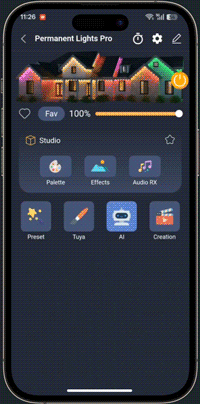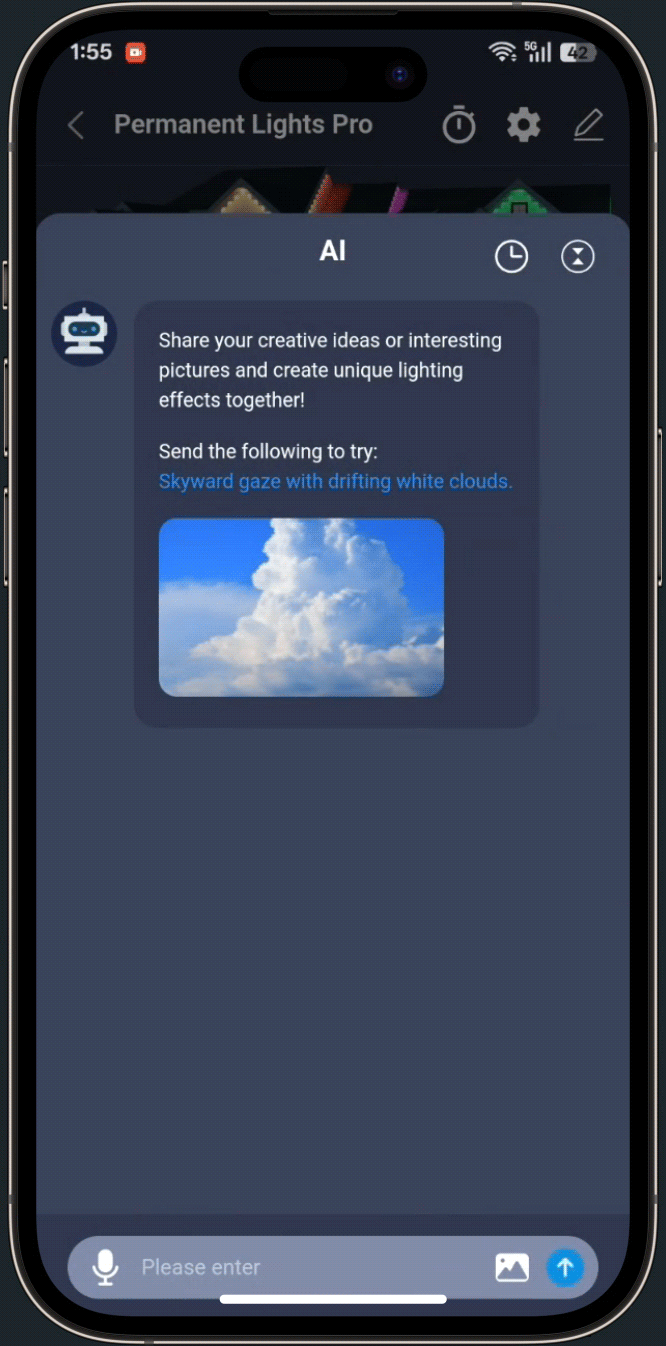The AI Lighting Effects feature lets you instantly create custom lighting scenes and color palettes by entering a prompt or uploading an image. For example, type “Create an autumn effect” and the AI assistant will automatically design lighting and colors that match the autumn atmosphere for your eaves lights.
Just enter a sentence or select an image, and experience personalized lighting created for you by AI with a single tap!
Create Lighting Effects from Text or Images
You can easily generate personalized lighting effects for your light strip using AI by following these steps:
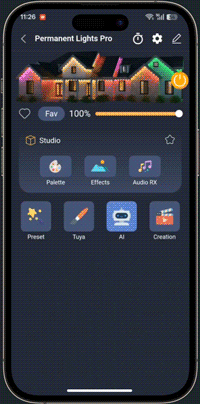 |
-
Tap the AI icon
-
Enter a prompt or upload an image
-
The AI will automatically generate an effect description—tap “OK” to confirm
-
Preview the AI-generated lighting effect and tap “Use” to apply it to your lights
|
How to Save Lighting Effects
After applying an AI-generated effect to your lights, simply click “Save” to store the current effect for future use.
Once saved, all your AI-created lighting effects will appear in the “Creation” section, where you can easily view and manage them.
How to View AI Lighting Effect History
On the AI page, tap the clock icon in the upper right corner to open the history page.
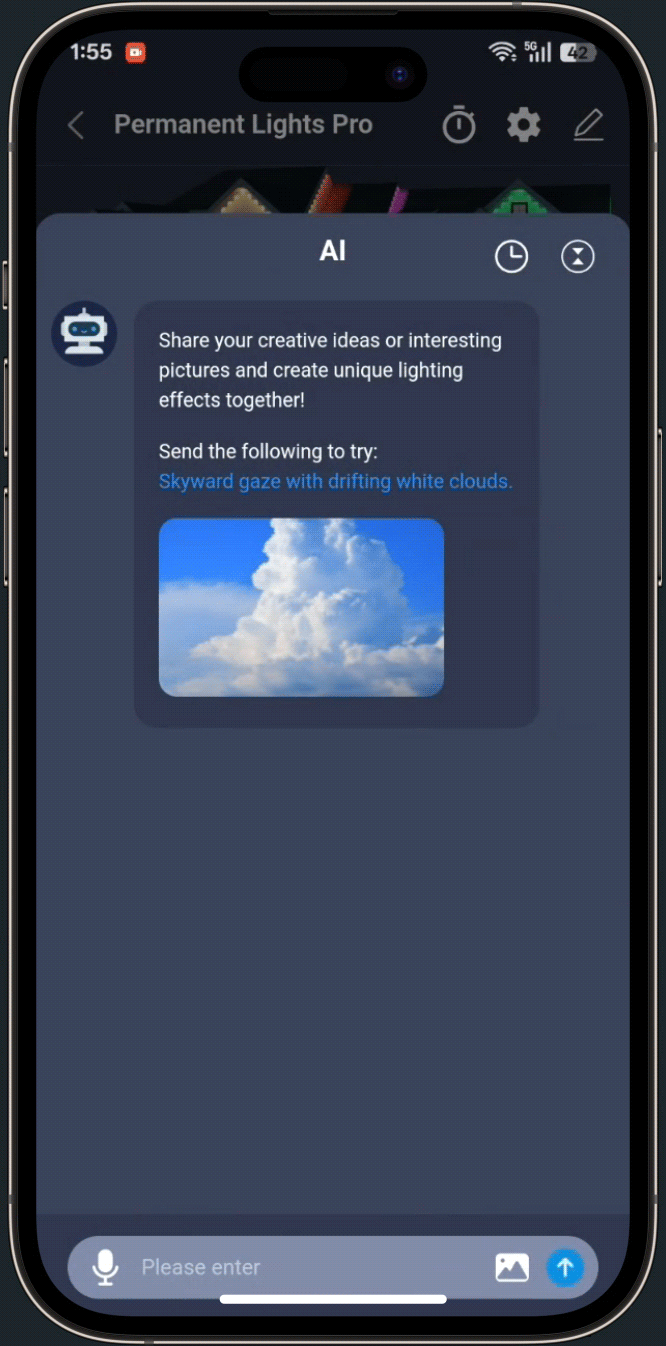 |
Here, you can browse all AI-generated lighting effects for your device, and easily save or edit them for future use. |
Current Limitations of AI Lighting Effects
- Continuous conversation is not yet supported.
- AI cannot currently control the power, brightness, or color temperature of the lights.
If you have any suggestions or new feature requests, please feel free to contact us. The ASAHOM team is always eager to work with you to improve our AI features and deliver an even smarter lighting experience!
FAQs
Q1: Can I customize the AI-generated effect?
A1: Yes. After generation, you can further edit the effect—adjusting colors, speed, brightness, and other parameters to fit your preferences.
Q2: What types of images or text work best for AI effect generation?
A2: Clear, colorful images and concise, descriptive text prompts work best. Try to avoid low-contrast or very dark images for more vibrant results.
Q3: Why does the generated effect sometimes not match my expectation?
A3: AI results are based on image or text analysis, so very abstract or complex input may produce unexpected effects. You can try using different images, rephrasing your text, or manually fine-tuning the results.
Q4: Do AI Lighting Effects work with all ASAHOM models?
A4: Most current ASAHOM models support AI Lighting Effects, but please check your device specifications or app compatibility list for confirmation.
Q5: Is an internet connection required to use AI Lighting Effects?
A5: Yes, generating AI effects requires an internet connection, as the AI computation is performed in the cloud.